




iPhone 15 Plus
රු255,000.00 – රු298,000.00Price range: රු255,000.00 through රු298,000.00
-
- 6.7″ 1290×2796 pixels
- 48MP 2160p
- 6GB RAM Apple A16 Bionic
- 4383mAh Li-Ion
iPhone 15 Plus Price in Sri Lanka, iPhone 15 Plus Best Price
iPhone 15 Plus
iPhone 15 Plus 128GB & 256GB, in Black, Blue, Green, Yellow, Pink 5 colors with Apple Care Warranty at Aceplusglobe.-
Tags : iPhone 15 Plus. iPhone 15 Plus Price in Sri Lanka, iPhone 15 Plus Best Price
Learn More – iPhone 15 Plus
All-new 48MP Main camera. For breathtaking, smile-making picture taking.
Now the Main camera shoots in super-high resolution. So it’s easier than ever to take standout photos with amazing detail — from snapshots to stunning landscapes.
Focus‑pocus, magical new portraits.
More detail and richer color make a dramatic difference
in your portraits. And now you can tap to shift the
focus between subjects — even after you take the shot.
Presto chango.
All-day battery life. For all the things you want to keep doing.
A16 Bionic chip. A Pro-proven powerhouse.
A16 Bionic powers all kinds of advanced features. Likewise computational photography used for 24MP photos and next-gen portraits. Voice Isolation for phone calls. And smooth performance for graphics-intensive games. moreover All with incredible efficiency for great battery life. No wonder it started as a Pro chip.
-
What’s new in iOS 17
- StandBy. Turn your iPhone on its side while charging to glance at important information from a distance. You can turn your iPhone into a bedside clock, view photos, control music, and more. See Use StandBy to view information at a distance while iPhone is charging.
- Interactive widgets. Widgets on your Home Screen, Lock Screen, and StandBy are even more useful with interactivity. following Just tap a widget to complete tasks like checking off a to-do item, controlling your living room lights, or playing a new podcast episode. moreover See Add, edit, and remove widgets on iPhone.
- Contact Posters. Create a unique screen that other people see when you call them. When you make a phone call, your Contact Poster appears on the screen of the person you’re calling. moreover See Add or edit your photo and poster.
- Live Voicemail. When a call you receive goes to voicemail, see a live transcript of the message as it’s being recorded, giving you immediate context for the call. following moreover If it’s something you want to address right then, you can pick up the call (U.S. and Canada only). See Turn on Live Voicemail.
- Stickers. moreover Use Stickers to decorate your photos, screenshots, and more. moreover You can add stickers anywhere you can use the onscreen keyboard or Markup tools. Create stickers from Memoji in Messages, or make stickers from your own photos or Live Photos. See Send stickers in Messages on iPhone, Decorate with stickers, and Make stickers from your photos on iPhone.
- Messages. Use Check In to let a friend or family member know when your iPhone arrives safely at a destination. You can also share your location or request a friend’s location right in a Messages conversation. Audio messages are now transcribed, so you can read them in the moment and listen later. Find the message you’re looking for faster by combining filters to narrow your search. See Use Check In on iPhone to let your friends know you’ve arrived, Share your location in Messages on iPhone, Send and receive audio messages on iPhone, and Search in Messages on iPhone.
- Keyboard. Autocorrected words are temporarily underlined so you know what’s been changed, and you can revert back to the original word with just a tap. Predictive text appears inline as you type—just tap the Space bar to finish a word or sentence (not available in all countries or regions). See Enter text using the onscreen keyboard and Use predictive text on iPhone.
- FaceTime. further If someone doesn’t answer your FaceTime call, now you can leave them an audio or video message. During a FaceTime call, use hand gestures to create reactions like hearts, confetti, and fireworks that fill the screen.moreover Hand off FaceTime calls between your iPhone and Apple TV. See Record a video message, Receive a video message or Live Voicemail (U.S. and Canada only), Add reactions in a video call, and Hand off a FaceTime call from your iPhone to your other Apple devices.
- AirDrop. Hold your iPhone near someone else’s to swap phone numbers, email addresses, and Contact Posters with NameDrop. furthermore You can also initiate an AirDrop transfer, or start a SharePlay session, when you bring two phones close together. moreover See Use NameDrop on iPhone to share your contact info, Share photos and videos by bringing one iPhone close to another, and Start a SharePlay session by holding two iPhone devices close together.
- Maps. Save an area of a map to your iPhone and explore it offline. furthermore, When driving an electric vehicle, choose a preferred charging network and see real-time charging station availability. See Download offline Maps on iPhone and Set up electric vehicle routing in Maps on iPhone.
- Visual Look Up. moreover Pause a video on any frame to use Visual Look Up in your videos as well as photos. Visual Look Up can identify food in a photo or video and suggest related recipes. likewise Visual Look Up information is also available for objects that you lift from the background of photos. See Use Visual Look Up to identify objects in your photos and videos on iPhone.
You must be logged in to post a review.
Related products
iPhone 13
IPhone 14 Plus
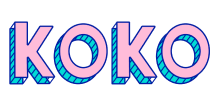
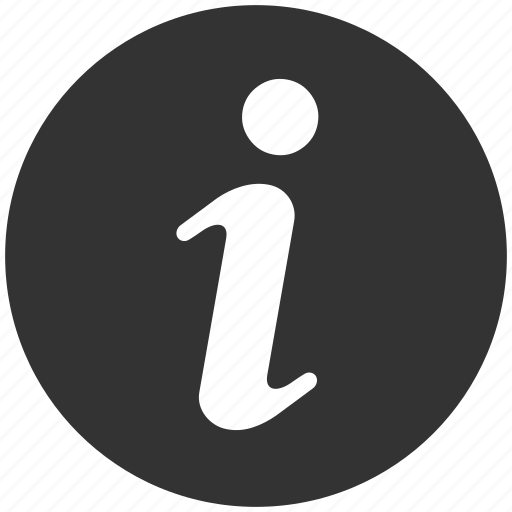
IPhone 14 Pro
iPhone 14 Pro Max
Samsung Galaxy A14
Samsung Galaxy A53
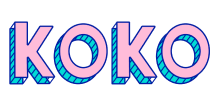
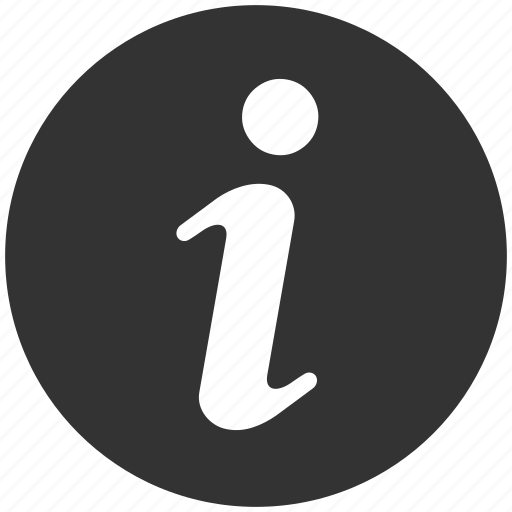


















Reviews
There are no reviews yet.